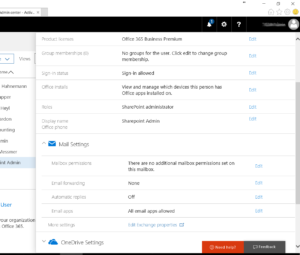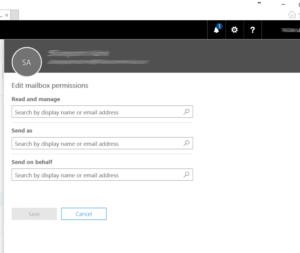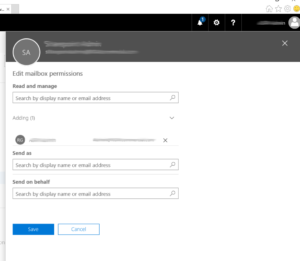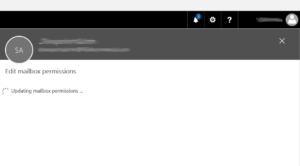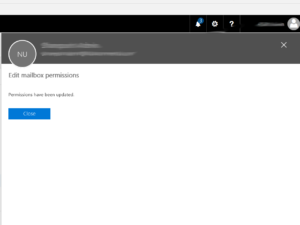Assign Delegate Mailbox Access, Without Send On Behalf Of Access, to an Office 365 Account
Office 365, provides a way for a user to share their mailbox and delegate another, say an administrative assistant, to send emails on their behalf as well as manage their email folders.
If you want to share your mailbox, but NOT have someone have the right to send email on your behalf, an administrator of your Office 365 account can make the necessary changes.
Connect to Office365 using an administrative level account at:
https://login.microsoftonline.com
Once connected the main page and menu bar will displayed.
Select the ADMIN icon
This will navigate to the Admin Center Home Page
From the USERS panel select USERS>
This will show a list of all the organizations active users
From the list of users, select the user who is SHARING their mailbox
This will open the user settings for the selected account.
Scroll down to the MAIL SETTINGS section
Find MAILBOX PERMISSIONS
Click EDIT
This will display the Edit Mailbox Permissions screen for the selected account
Click in the READ AND MANAGE field
Enter the email address of full name of the user/account that will have access to this mailbox
Office 365 should resolve this name and display it as an option
Click the plus (+) symbol to the right of the account(s) which will have access to this mailbox
This will add this account/user name to the list of accounts which have/will have access to this mailbox.
Click SAVE
Office 365 will update the permissions for this mailbox
Once updated Office 365 will indicate the changes are complete
Click close.
The designated account(s) will now have access to this mailbox and contents within.
Outlook 365/2016 should automatically re-configure to open and display this mailbox.
The next time the user with permissions opens Outlook, they will see an additional mailbox in the name of the owner user / account.
Disclaimer: The contents of this document are provided “AS IS”. This information could contain technical inaccuracies, typographical errors and out-of-date information. This document may be updated or changed without notice at any time. Use of the information is therefore at your own risk. In no event shall 425iT be liable for special, indirect, incidental or consequential damages resulting from or related to the use of this document.
Warning: Some of these discussions have steps that can result in application failures and data loss. It cannot be stressed enough – you must always have a full data backup prior to performing any changes or updates to your computing environment. If you have any questions or are not qualified to work on the equipment – hire a trusted IT service provider.