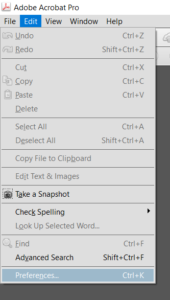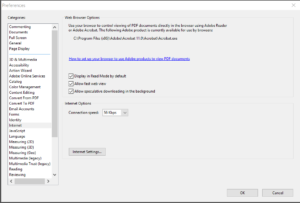Changing how Adobe Acrobat Xi Pro views PDFs’ from within your Internet browser
When opening PDF documents from within a website, generally, Adobe Acrobat is configured to open the file within your browser window. This can sometimes create errors such as inability to print, browsers seizing and PDF documents not opening. Turning off some internet options can frequently resolve these problems.
- Close all internet browsers
- Launch Adobe Acrobat Xi Pro
- From the main menu bar select PREFERENCES
- This will open the Preferences Window
- From the left side menu select the INTERNET section
- This will open the Web Browser Options section
- You will see three check box options
- Display in Read Mode by default
- Allow fast web view
- Allow speculative downloading in the background
- Uncheck all three options
- Click OK
When opening PDF documents from within internet browsing sessions, your documents will now be opened outside of your browser and within Adobe Acrobat Xi Pro.