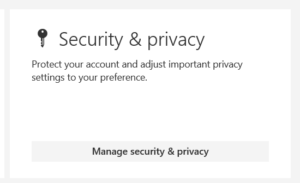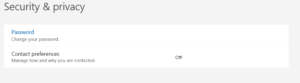Posted by admin on January 2, 2017
Changing your Office 365 password the Outlook Web Access (OWA) Website
NOTE: You will need your active email address and your current email address password. If you do not have this, contact your system administrator.
1. Login to your Outlook Web Access portal. (See steps here: )
2. Once in OWA, click on the User Icon at the top right of the web page
3. From the user menu, select VIEW ACCOUNT

4. This will display the My Account page
5. Select the MANAGE SECURITY AND PRIVACY button
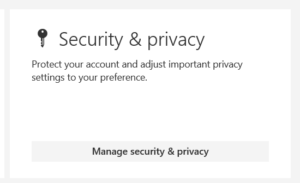
6. This will display the Security and Privacy page
7. Select the PASSWORD link to change you current password
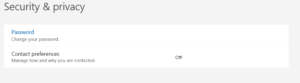
Disclaimer: The contents of this document are provided “AS IS”. This information could contain technical inaccuracies, typographical errors and out-of-date information. This document may be updated or changed without notice at any time. Use of the information is therefore at your own risk. In no event shall 425iT be liable for special, indirect, incidental or consequential damages resulting from or related to the use of this document.
Warning: Some of these discussions have steps that can result in application failures and data los. It cannot be stressed enough – you must always have a full data backup prior to performing any changes or updates to your computing environment. If you have any questions or are not qualified to work on the equipment – hire a trusted IT service provider.