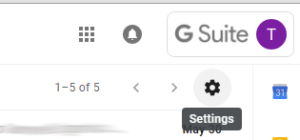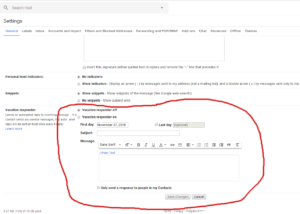Creating an auto response for Gmail Suite account
You can use Gmail’s Vacation Responder to automatically respond to email messages while you are away.
Launch your preferred internet browser
Connect to https://www.google.com or https://www.gmail.com
Log into your google account
Go to the Gmail page
From the upper right of the main Gmail page
Select the gear/cog icon
A small menu will appear, select settings
From the settings page
Select the GENERAL tab
Scroll to the bottom of the general page, to the VACATION RESPONDER section
Fill in the date range, subject, and message.
Under your message, check the box if you only want your contacts to see your vacation reply (NOTE: this pertains to contacts in your Gsuite account only).
At the bottom of the page, click Save Changes.
A banner indicating your Out Of Office / Vacation Responder is active will be displayed at the top of your Gmail page.