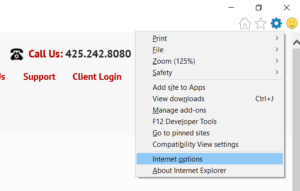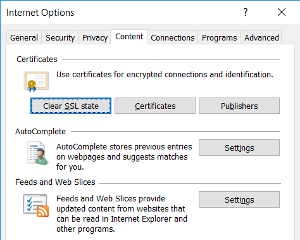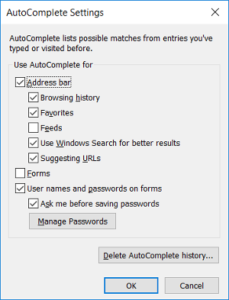Disabling Auto Complete and Password Saving in Internet Explorer 11
When visiting a website that requires you to log into and account or provide user data, Internet Explorer 11 is designed to remember this data, so the next time you visit that site, Internet Explorer will finish filling this information for you.
Password saving is on by default in Internet Explorer, and while convenient, this can sometimes be a security hazard in a business environment. Here’s how to turn off (or on) password saving:
1.Launch Internet Explorer 11
2. In Internet Explorer 11 click on the Tools icon this will look like a gear / cog in the upper right of the browser window
3. A small menu will appear, select INTERNET OPTIONS
4. From the Internet Options window, select the Content tab.
5. In the Content window, select the Settings button within the Auto Complete section
6. This will display the Auto Complete Settings / Options
To disable the saving of user names and passwords entered into web forms, etc.
Remove the check box from the USER NAMES AND PASSWORDS ON FORMS.
Click OK
EXTRA STEP:
To remove existing names and passwords currently saved in your browser
1.Click the DELETE AUTOCOMPLETE HISTORY… Button
2. This will display the Delete Browsing History window.
3. Select only the PASSWORDS check box
4. Click DELETE
5. This will remove all user names and passwords saved by Internet Explorer ONLY.
To remove names and passwords from other applications or operating systems, refer to the vendors help file or contact support.