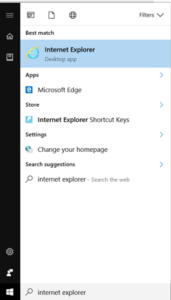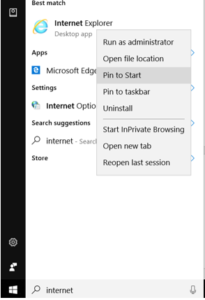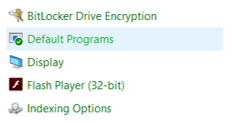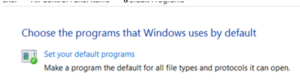While Windows 10 is configured to use Edge browser as its default, Internet Explorer 11 is still available, just hidden.
Launching Internet Explorer 11
1.In your Windows 10 task bar:
2. Type “Internet Explorer”
3. You will see Internet Explorer as one of the results
4. Clicking on it will open Microsoft Internet Explorer.
You can Pin the Internet Explorer icon to the Windows 10 start menu and taskbar for easy access
1.Follow the steps above to see the Internet Explorer icon
2. Right-click on the Start search result and select Pin to Start or Pin to taskbar.
3. You will immediately see icons in your taskbar / start menu
If you prefer to have Internet Explorer open your web link automatically, you will want to set it as your default browser:
1.Launch Control Panel: type Control Panel in your taskbar
2.Click on the Control Panel icon
3. Once in Control Panel select the DEFAULT PROGRAMS icon
4. In the Default programs window select the SET YOUR DEFAULT PROGRAMS icon
5. In the Set Your Default Programs window
6. Scroll through the left side menu to find Internet Explorer 11
7. Highlight Internet Explorer 11 by clicking on the icon
8. On the right side of the window select the SET THIS PROGRAM AS DEFAULT link
Disclaimer: The contents of this document are provided “AS IS”. This information could contain technical inaccuracies, typographical errors and out-of-date information. This document may be updated or changed without notice at any time. Use of the information is therefore at your own risk. In no event shall 425iT be liable for special, indirect, incidental or consequential damages resulting from or related to the use of this document.
Warning: Some of these discussions have steps that can result in application failures and data los. It cannot be stressed enough – you must always have a full data backup prior to performing any changes or updates to your computing environment. If you have any questions or are not qualified to work on the equipment – hire a trusted IT service provider.