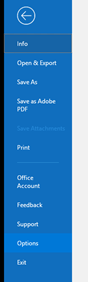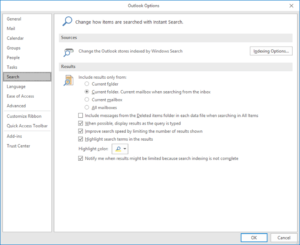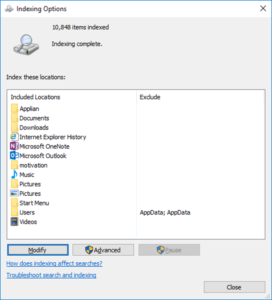Occasionally Outlook indexes do not remain up to date after a re indexing operation.
One option is to remove the local Outlook index and force Outlook to communicate directly with the server when performing a search.
Special Notes:
- With no local index, searches will be slower, but usually not by much.
- If you are off-line when performing searches in outlook, a message will appear indicating the server is unavailable, after which outlook will initiate a local search of your Outlook files, this search will take noticeably longer as it will search each outlook item, not the index file.
- If you use Windows search outside of Outlook, Outlook items will not be within those results.
Disabling the local index for Outlook
Launch Outlook
From the main menu select the FILE tab
From the left pane menu select OPTIONS
In options window select SEARCH
In the sources section click the INDEXING OPTIONS button
From the indexing options window
Select the MODIFY button
In the Indexed Locations windows find the entry for Microsoft Outlook
Remove the check mark from Microsoft Outlook
Click OK
Close all remaining windows
Close outlook
Re-Open outlook and perform a search.
Your searches within Outlook should now only use the server based index files to find your outlook items.