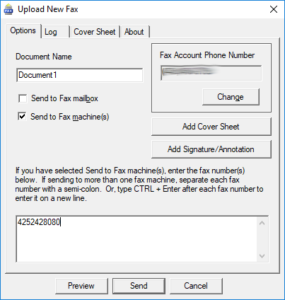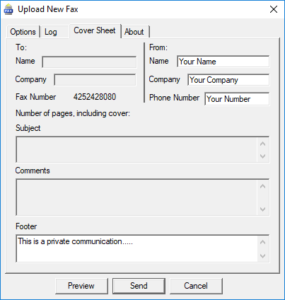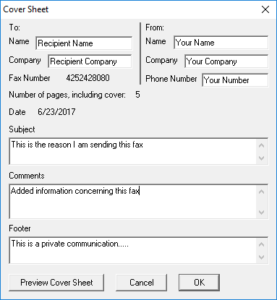The Intermedia Web Fax application allows you to send faxes from your computer as simply as printing a document.
To Send a Fax
From within the document you wish to fax, select the print command.
From the print interface select the printer named “Upload New Fax”
Select the PRINT button
The Upload New Fax interface will be displayed
In the OPTIONS tab
Ensure the SEND TO FAX MACHINES(S) check box is selected
In the large field at the bottom, enter the recipients fax number.
If you need to fax this document to multiple numbers, separate each number with a semi-colon “ ; “
You can add a Cover Sheet to your fax by clicking the ADD COVER SHEET button: See the Cover Sheet section for more details.
Click the PREVIEW button to review your fax document
Click SEND to begin transmitting your fax.
SPECIAL NOTE: Depending on the size and composition of the documents being sent, and your internet connection, a fax may take up to 3 seconds per page
When complete you will receive a success notification.
Cover Sheets
First Time Cover Sheet Setup
If this is the first time you are using a cover sheet you will have to enter default sender information for the cover sheet
Select the COVER SHEET tab.
In the FROM: section
Fill in your name, company name, phone number.
In the FOOTER section, you can add any additional information, such as confidentiality wording.
Note: All information added will be automatically saved, and will auto-populate into any cover sheet you begin in the future.
To add a cover sheet to your fax
From the OPTIONS tab
Select the ADD COVER SHEET button
The COVER SHEET interface will be displayed
In the TO: section enter the recipients’ Name and Company information
You should see the recipients fax number(s) in the FAX NUMBER field (Note: If you are sending the document to more than one fax number, the fax numbers will NOT show up in the Fax Number field.)
In the FROM section your Name, Company and Phone Number information should be pre-populated
(If it is not see the “First Time Cover Sheet Setup” section)
You can adjust any of these fields if you wish, for example if you are faxing from someone else’s computer and you want the cover sheet to contain your contact information.
In the SUBJECT section, you can enter a short title (40 characters or less)
In the COMMENTS section, you can enter any additional message information needed
The FOOTERS section any pre-configured footer information should be displayed. (If it is not see the “First Time Cover Sheet Setup” section)
Click PREVIEW COVER SHEET if you wish to review your cover sheet appearance.
Click OK to return to the UPLOAD NEW FAX interface
Disclaimer: The contents of this document are provided “AS IS”. This information could contain technical inaccuracies, typographical errors and out-of-date information. This document may be updated or changed without notice at any time. Use of the information is therefore at your own risk. In no event shall 425iT be liable for special, indirect, incidental or consequential damages resulting from or related to the use of this document.
Warning: Some of these discussions have steps that can result in application failures and data loss. It cannot be stressed enough – you must always have a full data backup prior to performing any changes or updates to your computing environment. If you have any questions or are not qualified to work on the equipment – hire a trusted IT service provider.