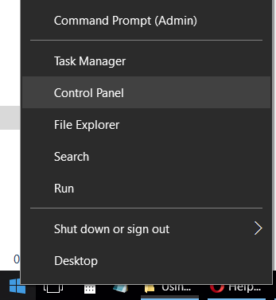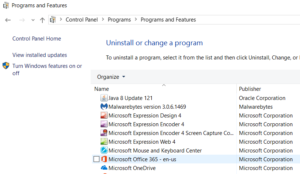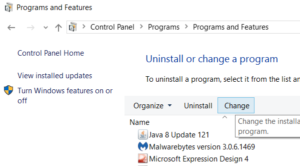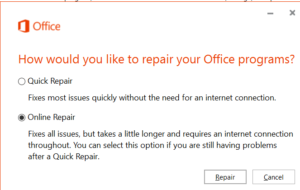Using The Online Repair Tool in Office 365 to Fix Common Issues.
If an Office application such as Word or Excel isn’t working correctly, frequently restarting your computer will fix the problem. If restarting your computer does not resolve the situation, the Office repair tool is a frequent solution.
NOTE: You will need your current Office 365 account information (email address and current password). If you do not have this, contact your system administrator.
Right mouse click on the Windows logo key, select Control Panel.
This will open the Control Panel window.
Select Programs > Programs and Features.
This will open the Programs and Features window.
Scroll up or down to find the entry titled: Microsoft Office 365
Click on Microsoft Office 365 and then select Change from the top menu.
The Office repair tool will be displayed.
Select the Online Repair option.
Click the Repair button..
A progress indicator will be displayed.
When the repair process is complete, restart your computer.